Translate
Webs Amigas
Contacto
De todo pcs

- Ruben Perez
- Puerto Vallarta, Jalisco, Mexico
- Desde hace mas de 25 años, Tacos La Abuela a deleitado a innumerables clientes con su deliciosos tacos y gorditas, Iniciando en la Ciudad de Guadalajara, La Abuela a ido perfeccionando sus sabores, dando como resultado, los tacos y gorditas de canasta mas ricos de México. La Abuela te invita a visitarla y probar sus deliciosos tacos y gorditas.
If you are You are using Windows 8 Consumer Preview then you must love the login screen. It looks Great and have a cool look. But for those people who are still using Windows 7 and want to get Windows 8 Login Screen on their Windows 7 PC then I have a nice trick for them. In this post, we will tell you how you can make your Windows 7 Login Screen as like Windows 8.
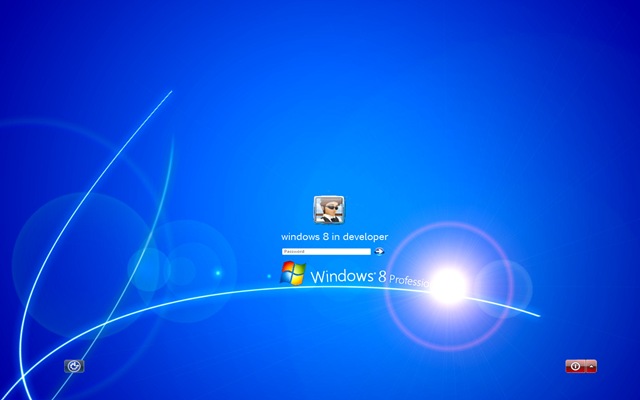
So how to get Windows 8 Login screen on Windows 7 PC ? Here is the step by step tutorial just follow the steps.
Step 1: Download this RAR file from here
Step 2: Now, Go to your “C:\Windows\System32″ Folder and and take ownership of authui.dll file. To know about how to take ownership on a file click here.
Step 3: Now, Rename the file as authui_win7.dll
Step 4: Now, do the same thing for file basebrd.dll. Rename it from basebrd.dll to basebrd_win7.dll which is located in “C:\Windows\Branding\Basebrd” folder.
Step 5: Now, UnRar the file you have downloaded in Step 1, you will get two file namely:
authui.dll
basebrd.dll
Step 6: Copy and paste the download authui.dll file to “C:\Windows\System32″ Folder.
Step 7: Do the same with the downloaded basebrd.dll file, copy and paste it to “C:\Windows\Branding\Basebrd” folder.
Step 8: Restart your PC to see the change.
Note:
*If you want to roll back Windows 7 Login screen then just rename the new file on that folder as authui.dll to authui_win8.dll and authui_win7.dll to authui.dll.
*You need to take ownership to rename the file as like previous.
About Author : This guest post is written by Tanmoy Das, a blogger, hacker and gamer. He writes articles on his own blog Cyber Key about tech news and Tips N Tricks.
Secciones
- 10 aplicaciones de Windows 8 enfocadas a la productividad (1)
- 10 cosas basicas (3)
- 10 mejores sitios de torrents (1)
- 20 Must Have Android Apps (1)
- Abrir varias sesiones de Skype en Windows (1)
- Administradores de Sistemas (1)
- adobe suite cs4 (2)
- aim (1)
- Alternatives To Microsoft Office (1)
- Amazon (1)
- Amazon Glacier (1)
- Android (42)
- Android 5 (1)
- Android apps (44)
- Android en un control remoto (1)
- Android News (15)
- Android Radio (3)
- Android Store (27)
- Android Tips (27)
- Antivirus (9)
- Antivirus Gratis (2)
- Antivirus Mac (1)
- antivirus para Windows 8 (1)
- Aplicaciones meteorológicas (1)
- Apple (10)
- Apple News (6)
- Apple Sotre (5)
- Apple Store (8)
- Apple Tricks (1)
- apps (15)
- Apps Windows 8 (1)
- April Fool’s Day (1)
- archivos compartidos en tu red local desde Android (1)
- Archivos FLV (1)
- archivos MKV (1)
- Ares (1)
- atajos de teclado (1)
- Atajos de teclado para Firefox (1)
- Atajos de Teclado Windows 8 (1)
- aviso de privacidad en Facebook (1)
- Back up (1)
- Backup (1)
- Backups (1)
- Barras de progreso (1)
- Bateria Laptop (1)
- Best Android Devices (1)
- Blackberry (84)
- blackberry 9800 (3)
- Blackberry Apps (17)
- blackberry messenger (7)
- blackberry themes (9)
- blackberry trouch (4)
- Blogger (2)
- Bloquear Solicitudes de Aplicaciones en Facebook (1)
- Browsers (2)
- Burn Prorgams (1)
- busqueda de imagenes (1)
- c (1)
- camara apps (2)
- CamScanner (1)
- Card.io (1)
- CCleaner (2)
- CEO Mark Zuckerberg Shares A Personal Note (1)
- chat de facebook (1)
- Chrome (8)
- Chrome Extensiones (4)
- Chromebook (1)
- click derecho enviar a (1)
- Clientes de escritorio Instagram Pokki Windows (1)
- Cloud Backup Service (1)
- Cobian Backup (1)
- Codigos QR (1)
- commercial (1)
- Comparativa: Las mejores apps de mensajería móvil (1)
- configurar el correo web de Outlook (1)
- Consejos (15)
- Consejos Laptop (1)
- controlar el consumo de datos en Android (1)
- convinacion de teclas (1)
- Copa America 2011 (1)
- Copia de seguridad Navegador (1)
- Corrector Ortografico Navegador (1)
- Cosas Curiosas (2)
- Cosas Graciosas (3)
- Creación de tonos de llamada (1)
- Curriculum online (1)
- Curriculum Vitae (1)
- Customization Tools (1)
- CV online (1)
- Descargar Audio de Youtube (1)
- Descargar Videos (2)
- descargas automaticas (2)
- dia de los inocentes (1)
- DisckDigger (1)
- DNSchanger (1)
- Download Music (1)
- Dropbox (4)
- Dropbox Android (1)
- Dropbox Windows 8 (1)
- DropSpace (1)
- Edicion de Imagenes (1)
- Eliminar Virus Flashback Mac (1)
- Emule (1)
- errores de Windows (1)
- Escucha Pandora (1)
- Eurocopa (1)
- Evernote (1)
- Explorar (1)
- fa (1)
- face (3)
- facebook (39)
- Facebook Appstore (8)
- facebook chat (8)
- Facebook Gifts (1)
- Facebook Graph Search (1)
- FAcebook Messenger (5)
- Facebook Messenger para Firefox (1)
- Facebook News (13)
- Facebook Para Celulares (8)
- facebook Report (1)
- Facebook Rumores (1)
- Facebook Smartphones (9)
- Facebook Timeline (3)
- Facebook Tips (13)
- Facebook Tops 1 Billion Monthly Active Users (1)
- Facespool (1)
- Faebook Phone (1)
- Fake ID (1)
- Filtros (1)
- Filtros de Correo (1)
- firefox (18)
- Firefox 11 (2)
- Firefox 15 (2)
- Firefox 16 (1)
- Firefox Addons (1)
- firefox Extensiones (6)
- Firefox News (9)
- Firefox OS (3)
- Firefox Restaurar Pestañas (1)
- Firefox Tips (1)
- Firefox14 (1)
- fireworks cs4 (1)
- Flashback Virus (2)
- Flickr (2)
- Foto de la Semana (1)
- free apps android (1)
- Free Browser (1)
- Freerapid downloader (1)
- Futbol app (1)
- Futbol enlinea (2)
- Galaxy News (1)
- galaxy note (1)
- Galaxy S 4 (1)
- galaxy s iii (2)
- Galaxy S III mini (2)
- Galaxy s III vs Iphone (1)
- gestores de archivos para Android (1)
- Ghost Hunting Apps (1)
- Gmail (7)
- Gmail News (2)
- Google (40)
- Google Birthday (1)
- Google Chrome (10)
- Google Chromebook (1)
- Google cloud (10)
- Google Doodle (6)
- Google Dootle (1)
- Google Drive (8)
- Google Earth (1)
- Google Fiber (1)
- Google Free Wi-Fi hotspots (1)
- Google Glass (2)
- Google Laptop (2)
- google maps (8)
- Google News (20)
- Google OS (3)
- Google Play (11)
- Google Reader (1)
- Google Self-Driving Cars (1)
- Google Street View (2)
- Google Tablet (1)
- Google Tips (19)
- Google TV (1)
- Google World Wonders (3)
- Google+ (1)
- Grambacker (1)
- gtalk (4)
- Guía de Windows 8 (1)
- Guia Windows 8 (1)
- Guía: cómo hacer el cambio de MSN Messenger a Skype (1)
- Here Servicio de Mapas (1)
- Hide IP (1)
- hotmail (5)
- How secure is your network (1)
- How To Safely Clean Your Tablet Or Smartphone’s Touchscreen (1)
- How To Save A Wet Cell Phone (1)
- Icould (1)
- icq (2)
- iDisplay: (1)
- IFA (1)
- imagen a ico (1)
- Instagram (5)
- Instagram News (3)
- Instagram para Windows (3)
- Instagram PC (1)
- Instagrille (2)
- Internet Explorer Security holes (1)
- iOS 6 (2)
- Ipad (7)
- Iphone (7)
- iphone 2012 (1)
- Iphone 5 (5)
- Iphone Apps (4)
- Iphone vs Galaxy (1)
- Ipod (5)
- Itunes (1)
- Jdownloader (2)
- Jeff Healey (1)
- JetClean (1)
- juegos gratis (1)
- Kaspersky (2)
- Laptop (2)
- Laptop Tips (1)
- laptops (4)
- lightning (1)
- limewire (2)
- Mac (13)
- Mac VIrus (5)
- malware (1)
- Media Player (1)
- Mediafire (1)
- Megaupload (1)
- megavideo (1)
- mejorar el rendimiento de tu PC (1)
- Mercado Libre (1)
- Messenger (2)
- Microsoft Office (2)
- Missing Or Broken Mouse (1)
- Mobile Payments (1)
- Motorola (1)
- Mouse Tips (1)
- Mouse Tricks (1)
- Mozilla (1)
- Mozilla B2G (1)
- Mozilla OS (1)
- msn (2)
- musica en linea (1)
- música gratis (1)
- MyTracks 2.0 (1)
- Navegadores (3)
- Nero (1)
- Netbook (1)
- Netbook market to end at the end of 2012 (1)
- netbooks News (1)
- New iMac And Mac Mini (1)
- News (25)
- nexus (1)
- Nokia (1)
- Notebook (1)
- Noticias (50)
- office (4)
- Office 2013 (6)
- Office 365 (1)
- Office News (5)
- Ol (1)
- Olimpiadas (3)
- Olympics Apps (3)
- online movies and shows (1)
- Online TV (2)
- open source (1)
- Opera (2)
- Opera Tips (1)
- Out of Ram Android (1)
- Outlook (5)
- Outlook.com (4)
- Pandora (1)
- Pandora Radio (1)
- pantalla de inicio en Windows 8 (1)
- Paypal (1)
- PC Tips (1)
- Peliculas y show en linea (1)
- Permanently Delete Your Facebook Account (1)
- Photo Apps (1)
- Photoshop (1)
- Pinterest (1)
- Pinteresta (1)
- PlayBook (11)
- Pmodroido (1)
- Pomodoro (1)
- Portables (3)
- problema de seguridad de Internet Explorer (1)
- Programas (79)
- programas de edicion de imagenes en linea (1)
- programas en la nube (1)
- Programas en linea (44)
- Programas Gratuitos (47)
- Programs (1)
- Programs for USB (1)
- Project Glass Google (1)
- Proxy PAndora (1)
- psa (1)
- pulseras Jawbone (1)
- Radio online (1)
- rapidshare (1)
- Reason To Switch From iOS to Android (1)
- Recetas IFTTT para sacarle partido a Google Drive (1)
- Recording programs (1)
- Redes Sociales (13)
- rellenar formularios en PDF desde Android (1)
- Remote Access Tools (1)
- Remote Web Desktop (1)
- Removing the Useless Apps (1)
- Respaldos (1)
- safari (2)
- Samsung (5)
- Samsung Chromebook (1)
- Samsung Galaxy (1)
- Samsung Galaxy II (2)
- Samsung Galaxy III (1)
- Samsung Galaxy S4 (1)
- Samsung News (3)
- Samsung Slate PC (1)
- Share Files on the cloud (1)
- Sharepod (1)
- Shortened URL Bundles (1)
- sistemas operativos online (1)
- SkyDrive (1)
- Skype (8)
- Skype Emoutions (1)
- Skype Malware (2)
- Skype sustituirá definitivamente a Messenger el 15 de marzo (1)
- Skype Virus (1)
- Software to Sync With the Cloud (1)
- SOPA (1)
- spam telefónico en Android (1)
- Spammers (1)
- Swype Living (1)
- Sync Your Bookmarks (1)
- Synchronization (1)
- SyncToy (1)
- tablet “Surface (1)
- Tablet Nexus 7 (2)
- Tablets (1)
- Tecla FN (1)
- temas blackberry (7)
- Temas Windows 7 (1)
- Themes Windows 7 (1)
- Tips (64)
- Tips Facebook (1)
- Tips for USB (2)
- Tips For Using A Laptop In Comfort (1)
- transferir fotos entre iPhone y la PC (1)
- Triber (1)
- Tricks (45)
- Trucos (77)
- trucos para Skype (1)
- Trucos Word (1)
- Tv en linea (1)
- twitter (7)
- Ultrabook (1)
- USB 3.0 (1)
- USB Tips (1)
- usuarios problemáticos en redes sociales (1)
- Utorrent (2)
- vi (1)
- Videos a MP3 (1)
- virus Mac (2)
- virus más peligrosos (1)
- VLC (1)
- vulnerabilidad de Internet Explorer (2)
- Vuze (1)
- Wassapp (1)
- Weather Apps (1)
- WhatsApp (4)
- WhatsApp tips (3)
- Wifi Tips (1)
- windows (64)
- Windows 7 Login Screen As Like Windows 8 (1)
- windows 8 (34)
- Windows 8 Shortcuts (20)
- Windows 8 App (1)
- Windows 8 Guia (5)
- Windows 8 Trucos (24)
- windows live essentials (3)
- Windows Live Messenger (4)
- Windows Media Player (1)
- Windows News (21)
- Windows Registry (1)
- Windows Tips (24)
- Windwos 7 (11)
- Windwos 8 Programs Metro (19)
- Windwos Live essentials 2012 (2)
- windwos messenger (5)
- wolfram Facebook (1)
- Word Lens (1)
- WPOWA (1)
- Xbox News (1)
- XenoAmp (1)
- Yahoo (2)
- yahoo messenger (2)
- Youtube (4)
- YouTube 8 (1)
- Youtube News (1)
- youzee (1)
0 comentarios:
Publicar un comentario